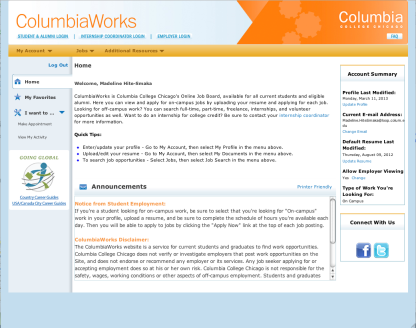Hello fellow Columbia students, it’s Maddie again. I come to you this week with some Columbia basics. ColumbiaWorks! I’m sure you’ve all heard of it, and if you haven’t…well, honestly I’m surprised. But there’s still no shame in that! Regardless, we’ve revamped the site, so not only does it look a lot nicer with fancy designs, but it should also now be easier for you to navigate.
Now we all know that you can do a job search on ColumbiaWorks; that’s usually why you hear about it. And I’ll review that process as well. But there are a few other cool, totally 100% worth your while things that you should hear about! So let’s get started.
Alright, to get to ColumbiaWorks just type in the URL colum.edu/columbiaworks, and to log in you should be able to use your Oasis login. Not working? Just click on the “Forgot your password” link under the login and a new password will be sent to your loop email address. When you get signed in your page will look something like this:
Of course, it won’t say “Madeline Hite-Smaka” at the top, but you get it.
So what else is going on? Well, first off, did you know…
- You can make appointments! Yep! Exciting! On the left side of the page there is a “Make Appointment” tab that you can click on. So if you ever want to visit us here at the Portfolio Center, you can set up an appointment wherever and whenever you want!
- However, do note that if you try to sign up for graphic design assistance it will lead you elsewhere. To sign up for graphic design you must fill out the form on the Portfolio Center website. ALL graphic design appointments are made through the online form.
- Right below the appointments link is something called “View My Activity”. The page itself is pretty self explanatory, it does a good job at explaining what you’re looking at. All in all, it is just a compilation of your past activity on ColumbiaWorks, getting hired on campus and any appointments you’ve signed up for in the past.
- You can get internship info! If you’re looking for internships (which you should), check out the “Additional Resources” tab:

- There will be a drop down menu where you can select “Internship Info”. This will take you to a page on the Portfolio Center website that will tell you all about internships.
- That same resources tab can lead you to Resume Guides (you know, just in case you can’t meet with Christie or Katherine), and will also give you more information about both Student Employment and the Portfolio Center.
Now comes the big business. Applying for jobs on ColumbiaWorks. Even though ColumbiaWorks is incredibly easy you want to make sure that you put time into entering all of your information accurately and also making it look professional. At the top left of the ColumbiaWorks screen is a drop down menu titled “My Account”. This is where you can edit your own personal profile, including any skills that you have and uploading your resume and cover letter.
From there you can go to the second tab titled “Jobs” and begin your search!
To keep things simple, just click on the drop down menu that says “Position Type” and select the types of jobs you are looking for. You can select more than one kind if you want. Then click “Search.” BOOM. Jobs.
- Want to have new jobs emailed to you for this search? Just click “Email me new Jobs for the Search.” BOOM.
- Want to save a job to look at later? Just click “Add to favorites.” BAM.
- Want to actually apply to a job? Click on the job, read the description and qualifications, then follow the instructions given by the employer. BOOM.
Easy, right? We think so, too. If you need help with your resume, developing a job search strategy, or just need a walk through of the system, we can help. Just let us know.